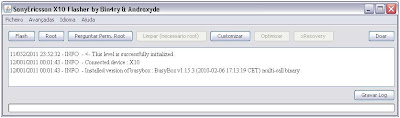Yes, I have Froyo (Android 2.2) running on my Xperia X10! It feels really great! Awesome speed, great performance! While Sony Ericsson doesn't take us officially to Android 2.3 Gingerbread, its possible to use a very nice Android 2.2 Froyo ROM developed at the XDA Forums. Everything works nicely, including HD recording and dual-touch. Its free and easy!
Before starting, know the risks involved and give credits to the ROM creator at XDA.
REQUIREMENTS
- An Xperia X10 with root access
- FlashTool installed on your computer
- xRecovery app properly installed on your device
- The FreeX10 ROM
- Baseband 2.1.54
INDEX
Here's what we will do:
- Install FlashTool
- ROOT
- Install xRecovery
- Install the proper baseband
- Install the ROM
- Recover backups
HOW TO
This is a very dense tutorial (to keep it as clear as possible). You may have some things already done, so feel free to skip to next steps whenever you feel comfortable. Otherwise, stay close to the guide
Part 1 - Installing FlashTool
FlashTool is the tool used to root the phone and install the baseband.
- Go to the website and download the most recent version. Install it on your computer
- Activate USB Debugging on your phone: Settings > Apps > Developmento > USB Debugging
- Install X10 drivers (also found on \flashtool\drivers folder)
Part 2 - ROOT
- Open FlashTool, plug the phone and click ROOT
Part 3 - Installing xRecovery
xRecovery is the app that installs Android 2.2. It uses the busybox UNIX tools package to handle Android codes and you need to download that too.
- Donwload Busybox from the Android Market
- Open the app and click Install
- Download xRecovery and install it
- Open the app and click Install (the three icons must become green)
To know if xRecovery is working, reboot your phone ad keep pressing the BACK key when the Sony Ericsson logo appears until you see this:
To navigate through its menus, use the volume keys to move up or down, the home key to select and the back key to return. For now, choose reboot phone.
Extra tip: ROM backup
If you have xRecovery working its a good time to backup you current ROM
- At xRecovery, choose Backup and Restore and click Backup
- At any time (specially if something goes deeply wrong) you can return to xRecovery and choose Restore to get your X10 back to its original state, like if nothing happened (all settings back!)
Part 4 - Installing the proper baseband
The FreeX10 ROM needs the 2.1.54 baseband to work. To know what baseband you have, go to Settings > About the Phone > Baseband. If you are not at 2.1.54, you can download it at the XDA Forums. Be aware that there are different basebands for each X10 model. Your phone's model is written under the battery of your X10 (dont trust the "about phone" readings this time)
- Extract the baseband to \flashtool\firmwares folder
- Open FlashTool and click Flash. You should see a screen like this:
You can use Titanium Backup to backup apps and settings or SMS Backup to backup your SMSs on Gmail. To backup your contacts, you can synchronize Gmail contacts (Contacts > Menu > Accounts > Sync Gmail) or save them on your SD card (Contacts > Menu > Import/Export > Export to SD Card). When restoring contacts, choose either Gmail or SD card, not both, otherwise you'll get everyone doubled!
Part 5 - Installing the ROM
Finally! We're ready to boost the X10!
- Download the ROM files
- FreeX10-beta4.zip (the actual ROM)
- FreeX10-beta4-hotfix1.zip (installs HD recording)
- gapps_FreeX10.zip (installs Google apps, like Gtalk, Android Market, YouTube)
- Save all three on your SD card
- Be sure you have more than 50% battery
- Reboot phone and access xRecovery
- Click Install Custom Zip
- Navigate to the folder you saved the ROM and install the first file (should take a minute)
- Install the second file (takes more than a minute)
- Intall the third file (less than a minute)
- Reboot phone
- At first startup, leave the phone alone for about 10 minutes until it reaches your radio signal (mobile signal)
- Don't reinstall xRecovey or Busybox, ever! You might brick your phone
- DONE!
Part 6 - Recovering backups
Install Titanium backup again and pick backup/restore, scroll through the apps list and Restore those you want!
WHAT IF SOMETHING GOES WRONG?
If something goes terribly wrong, you can always go to xRecovery and restore your previous ROM. If you can't do that, hit PC Companion or Sony Ericsson Update Service and get the original firmware back on. You can also flash a global clean ROM with FlashTool.
Have fun! Write any doubts on the comments session. Be clear about your questions, write down your phones specs/settings and I'll answer as quickly as possible! Let's all have the best out of the X10 hardware! Til next time! Don't hesitate on donating!
-- Thank you for your time. If you like what you see, consider donating.